How to use DNF Command to manage packages in Linux
When it comes to package management in Linux, the DNF command (Dandified Yum) stands out as a versatile and powerful tool. Built on the foundation of Yum, DNF brings enhancements and improved performance to RPM-based Linux distributions. In this blog article, we will delve into the world of DNF and explore its wide range of use cases, showcasing practical examples along the way.
How to use DNF command to manage packages in Linux
Installing and Updating Packages:
The fundamental use case of DNF revolves around installing and updating packages. Whether it’s a single package or a group of packages, DNF simplifies the process. Consider the following examples:
Installing a Package
sudo dnf install package_nameUpdating all packages:
sudo dnf updateUpdating a specific package:
sudo dnf update package_nameSearching for Packages:
DNF provides an intuitive search functionality to find packages based on keywords or specific criteria. Take a look at these examples:
Searching for a package by name:
dnf search package_nameListing available packages related to a specific keyword:
dnf search keywordManaging Repositories:
DNF allows you to enable, disable, and manage software repositories. This flexibility is crucial when working with various sources. Check out these examples:
Enabling a repository:
sudo dnf config-manager --set-enabled repository_nameDisabling a repository:
sudo dnf config-manager --set-disabled repository_nameResolving Dependency Issues:
DNF excels at handling package dependencies, automatically resolving conflicts and ensuring smooth installations. These examples demonstrate its capabilities:
Checking for broken dependencies:
sudo dnf checkFixing dependency issues:
sudo dnf distro-syncRemoving Packages:
Removing unnecessary packages is effortless with DNF. Here’s how you can remove packages from your system:
Removing a package:
sudo dnf remove package_nameRemoving a package along with its dependencies:
sudo dnf autoremove package_nameWorking with Groups and Modules:
DNF allows you to manage package groups and modules, simplifying the installation of predefined sets of packages. Consider these examples:
Installing a package group:
sudo dnf group install group_nameManaging software modules:
sudo dnf module list
sudo dnf module enable module_namePerforming System Upgrades:
DNF plays a vital role in system upgrades, ensuring a smooth transition between major releases. These examples showcase its usage:
Upgrading to the latest release:
sudo dnf system-upgrade download --refresh
sudo dnf system-upgrade rebootCustomizing DNF:
DNF provides various options for customization. Here’s an example of configuring DNF with specific options:
Modifying DNF configuration:
sudo vi /etc/dnf/dnf.conf
The DNF command is a powerful tool for managing packages in RPM-based Linux distributions. Its versatility shines through a wide range of use cases, including package installation, updates, repository management, dependency resolution, and more. By mastering DNF, users can streamline their package management workflows and ensure the smooth operation of their Linux systems.
So, whether you are a beginner exploring Linux or an experienced user seeking efficient package management, DNF is a valuable command to add to your arsenal. With the examples provided in this article, you can unleash the full potential of DNF and elevate your Linux experience to new heights. As always, it is good check the man page for this command.
DNF Command Cheat sheet
Here is a quick DNF command cheat sheet
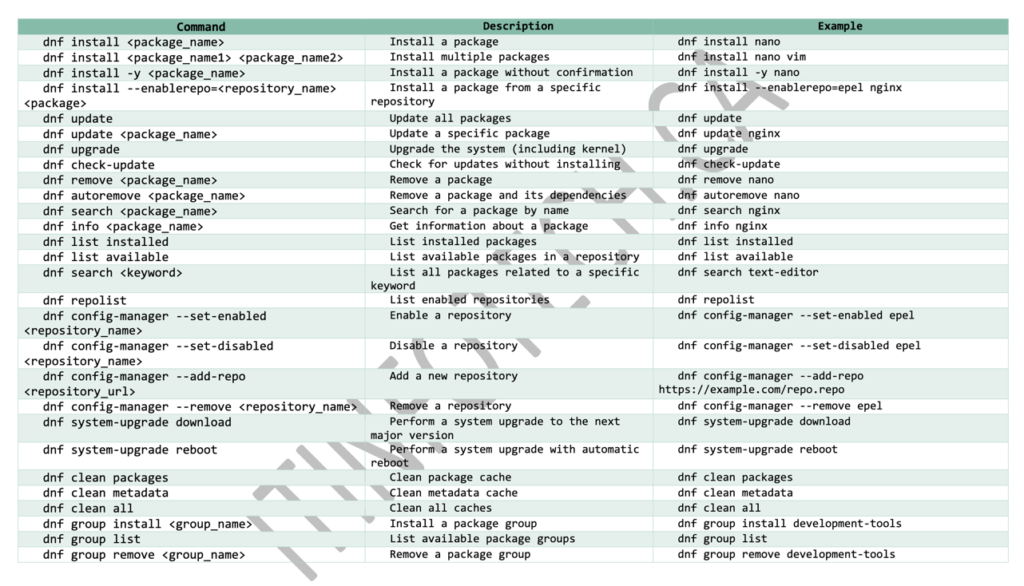




1 Comment
Join the discussion and tell us your opinion.
[…] create backups to ensure data integrity. Further, you can refer to this article to learn about the DNF command use cases to effectively manage the packages in your linux […]