Linux Logical Volume Manager (LVM)
Understanding Logical Volume Manager (LVM) in Linux
Logical Volume Manager (LVM) is a powerful tool in Linux that allows for flexible disk management. With LVM, system administrators can resize, extend, and manage disk storage dynamically, making it easier to adjust storage resources without causing significant disruptions. This article dives deep into the fundamentals of LVM, including Physical Volumes (PV), Volume Groups (VG), and Logical Volumes (LV), complete with examples to illustrate each component.
1. What is Logical Volume Manager (LVM)?
LVM is a device mapper framework that provides logical volume management for the Linux kernel. It allows administrators to abstract physical storage devices and create a flexible, virtualized layer for managing storage. The key advantage of using LVM is the ability to resize and manage storage on-the-fly, giving greater flexibility compared to traditional partitioning methods.
Why Use LVM?
- Ability to resize volumes on the fly
- Support for snapshots
- Dynamic resizing of file systems
- Better organization and management of disk space
2. Key Concepts in LVM
LVM is organized into three main components: Physical Volumes, Volume Groups, and Logical Volumes.
- Physical Volume (PV): Represents the physical storage devices.
- Volume Group (VG): Combines multiple physical volumes into a single pool of storage.
- Logical Volume (LV): Represents the virtual storage volumes that can be mounted and used by the system.
Let’s go through each component with examples.
3. Creating Physical Volumes (PV)
A Physical Volume (PV) is the base level in LVM. Each physical storage device, such as a hard drive or partition, must first be converted into a PV before it can be used in a Volume Group.
Example of Creating a Physical Volume
To create a PV, use the pvcreate command. Here’s an example:
# Creating a physical volume on /dev/sdb1
sudo pvcreate /dev/sdb1
# Verifying the physical volume
sudo pvs
Once executed, the above commands initialize /dev/sdb1 as a physical volume, making it ready for use in a Volume Group.
4. Creating Volume Groups (VG)
A Volume Group (VG) is created by combining multiple physical volumes. The VG acts as a storage pool from which Logical Volumes can be allocated.
Example of Creating a Volume Group
To create a VG, use the vgcreate command:
# Creating a volume group named "myvg" with /dev/sdb1 and /dev/sdc1
sudo vgcreate myvg /dev/sdb1 /dev/sdc1
# Verifying the volume group
sudo vgs
In this example, we created a VG named myvg using the physical volumes /dev/sdb1 and /dev/sdc1. Now, myvg is a single storage pool that can be divided into Logical Volumes.
5. Creating Logical Volumes (LV)
Logical Volumes (LV) are virtual partitions created from the available space within a Volume Group. Logical Volumes can be mounted and used by the operating system like any other storage device.
Example of Creating a Logical Volume
To create an LV, use the lvcreate command:
# Creating a 10GB logical volume named "mylv" within "myvg"
sudo lvcreate -L 10G -n mylv myvg
# Verifying the logical volume
sudo lvs
The command above creates a 10GB logical volume named mylv within the myvg volume group.
Formatting and Mounting the Logical Volume
Once an LV is created, it must be formatted and mounted:
# Formatting the logical volume with the ext4 file system
sudo mkfs.ext4 /dev/myvg/mylv
# Creating a mount point and mounting the logical volume
sudo mkdir /mnt/mydata
sudo mount /dev/myvg/mylv /mnt/mydata
The above commands format the LV with the ext4 file system and mount it to /mnt/mydata.
6. Extending a Logical Volume
One of LVM’s key advantages is the ability to resize logical volumes on the fly. Here’s how to extend an LV.
Example of Extending a Logical Volume
To extend an LV, use the lvextend command:
# Extending the logical volume "mylv" by an additional 5GB
sudo lvextend -L +5G /dev/myvg/mylv
# Resizing the file system to take up the added space
sudo resize2fs /dev/myvg/mylv
In this example, we extended mylv by an additional 5GB and resized the file system.
7. Reducing a Logical Volume
Reducing an LV is more complex and requires unmounting the volume. Always back up your data before reducing an LV.
Example of Reducing a Logical Volume
# Unmount the logical volume
sudo umount /mnt/mydata
# Check the file system for errors
sudo e2fsck -f /dev/myvg/mylv
# Shrinking the file system
sudo resize2fs /dev/myvg/mylv 8G
# Reducing the logical volume to 8GB
sudo lvreduce -L 8G /dev/myvg/mylv
# Mounting the logical volume back
sudo mount /dev/myvg/mylv /mnt/mydata
In this example, we reduce mylv to 8GB. The volume must be unmounted, and the file system checked for errors before reducing its size.
8. Removing Logical Volumes, Volume Groups, and Physical Volumes
If you need to remove an LV, VG, or PV, follow these steps:
Removing a Logical Volume
# Unmounting the logical volume
sudo umount /mnt/mydata
# Removing the logical volume
sudo lvremove /dev/myvg/mylv
Removing a Volume Group
# Removing the volume group
sudo vgremove myvg
Removing a Physical Volume
# Removing the physical volume
sudo pvremove /dev/sdb1
These commands unmount, remove the logical volume, volume group, and physical volume, respectively.
Conclusion
LVM is a versatile and powerful tool for managing disk storage in Linux. By abstracting physical storage into logical volumes, LVM offers flexibility that traditional partitioning lacks. Through creating and managing Physical Volumes, Volume Groups, and Logical Volumes, administrators can resize storage dynamically and respond to changing storage needs. Mastering LVM can greatly simplify storage management, making it a must-have skill for Linux administrators.


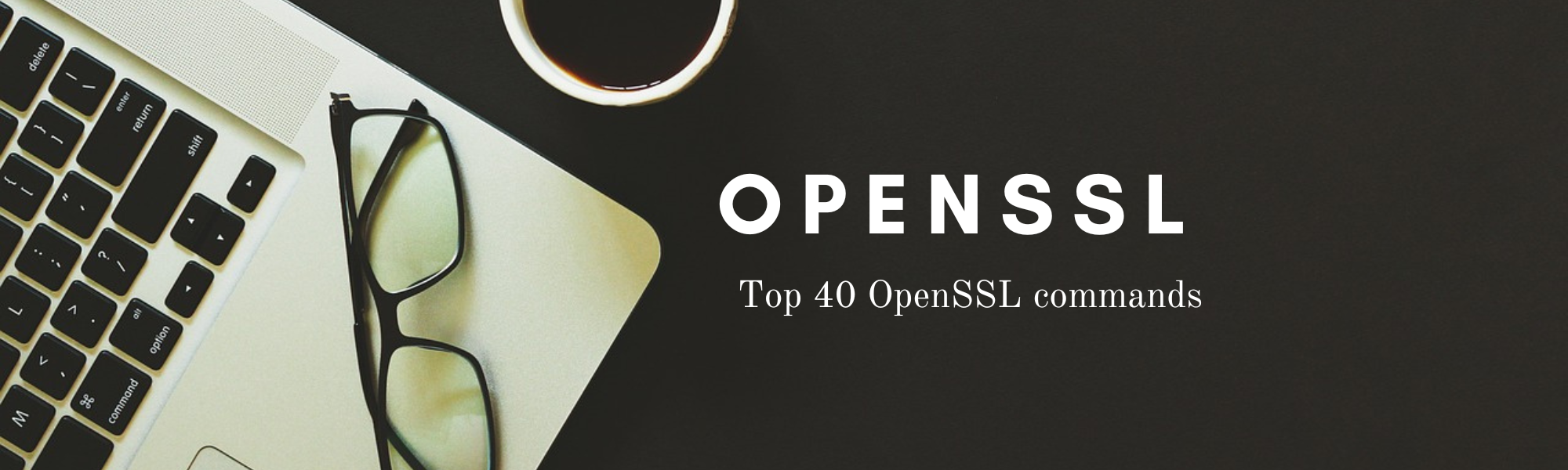

1 Comment
Join the discussion and tell us your opinion.
[…] find command is an essential tool for Linux users who need to locate files and directories with precision. Understanding its syntax, options, […]