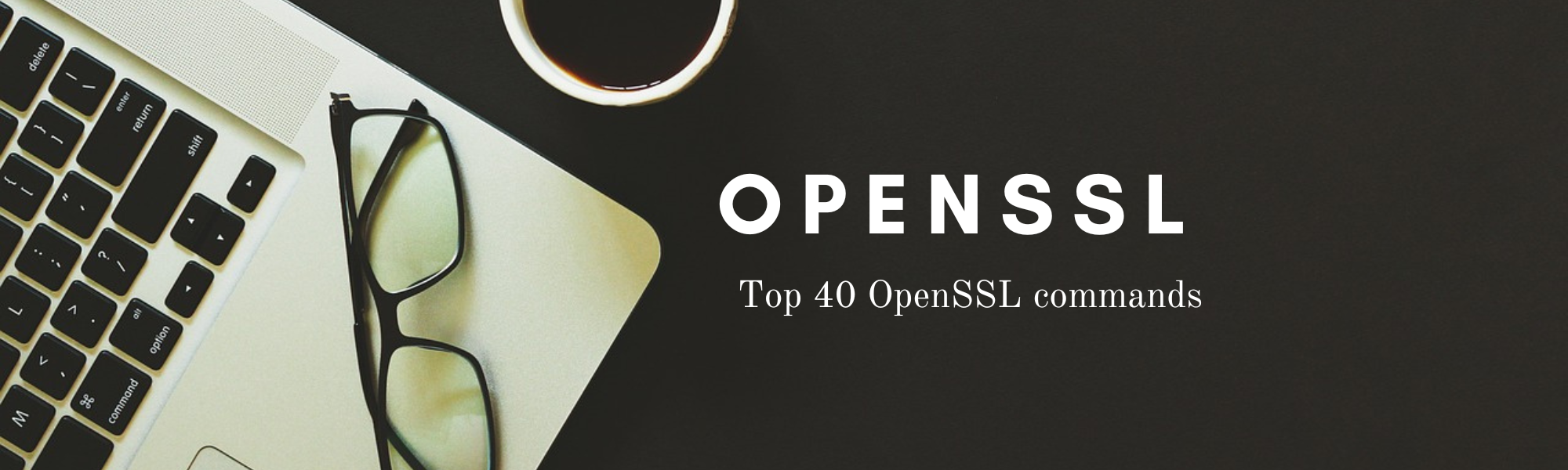Troubleshooting RPM Database Issues
The RPM (Red Hat Package Manager) database is a vital component of RPM-based Linux systems like CentOS, Fedora, and Red Hat. It keeps track of installed packages, their files, and metadata. However, occasional issues with the RPM database can lead to errors and conflicts during package management. In this blog post, we will delve into troubleshooting RPM database issues, understand their causes, and explore effective solutions. Additionally, we will discuss alternative approaches to assist in resolving database-related problems.
Common RPM Database Issues:
- RPM database corruption: The database may become corrupted due to unexpected system shutdowns, disk errors, or software bugs.
- Incomplete transactions: If a package installation or update is interrupted, it can leave incomplete or inconsistent entries in the RPM database.
- Duplicate package entries: Multiple entries for the same package can occur due to conflicts or manual modifications.
- Missing dependencies: Incorrect handling of package dependencies can result in missing or unresolved dependencies in the RPM database.
Troubleshoot RPM Database Issues:
Step 1: Backup the RPM Database:
Before proceeding with any troubleshooting steps, it is crucial to back up the RPM database to ensure data safety. Use the following command to create a backup:
sudo cp -a /var/lib/rpm /var/lib/rpm_backupStep 2: Verify the RPM Database:
To check for any issues in the RPM database, use the following command:
sudo rpm --rebuilddbThis command rebuilds the RPM database and can resolve minor corruption issues. It may take some time to complete.
Step 3: Fixing RPM Database Corruption:
If the RPM database is severely corrupted, additional steps are necessary to repair it. Execute the following commands:
sudo rm -f /var/lib/rpm/__db*
sudo db_verify /var/lib/rpm/Packages
sudo db_dump /var/lib/rpm/Packages | sudo db_load /var/lib/rpm/Packages
sudo rpm --rebuilddbThese commands remove the damaged database files, verify the Packages file, and rebuild the RPM database.
Step 4: Resolving Incomplete Transactions:
If an interrupted transaction caused inconsistencies in the RPM database, you can use the following command to identify and complete the transactions:
sudo rpm --rebuilddb --compsquerybypkgThis command rebuilds the RPM database and resolves any incomplete transactions based on package information.
Alternative Approaches:
- RPM Database Recovery Tool (rpmdbv):
rpmdbv is a tool provided by the “rpmdevtools” package that helps identify and recover from RPM database issues. It can be used to analyze and repair database problems efficiently. - Using YUM Clean Commands:
YUM provides several clean commands that can help resolve RPM database issues. Execute the following commands in sequence:
sudo yum clean all
sudo yum clean dbcache
sudo yum clean metadataThese commands clean cached package data, database cache, and metadata, which can resolve certain database-related problems.
- RPM Verification:
The RPM tool provides options to verify packages and their database entries. Use the following command to verify installed packages:
sudo rpm -VaThis command compares the package files and attributes with the information stored in the RPM database and reports any inconsistencies.
Conclusion:
The RPM database is a critical component of RPM-based Linux systems, and issues with it can hinder package management. By following the troubleshooting steps outlined in this blog post, you can effectively identify and fix RPM database issues. Additionally, alternative approaches like rpmdbv, YUM clean commands, and RPM verification provide additional options to resolve problems. Remember to exercise caution when modifying the RPM database and always create backups to ensure data integrity. Further, you can refer to this article to learn about the DNF command use cases to effectively manage the packages in your linux distro.